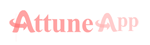
Thank you for visting. Below is the step by step guide to use gmail sign in option workflow.
Step 01. Go to login page and click sing in with google
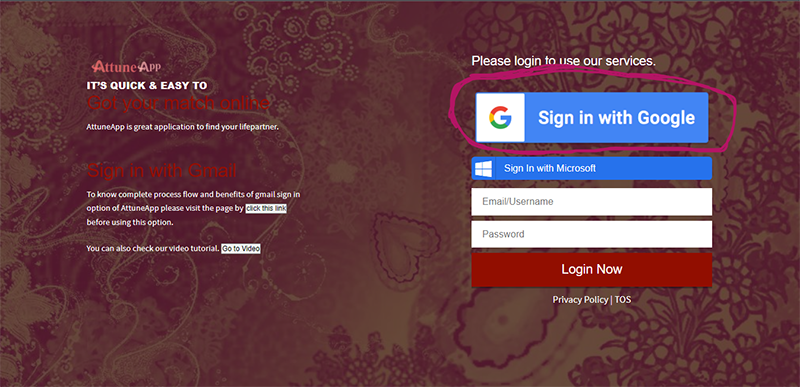
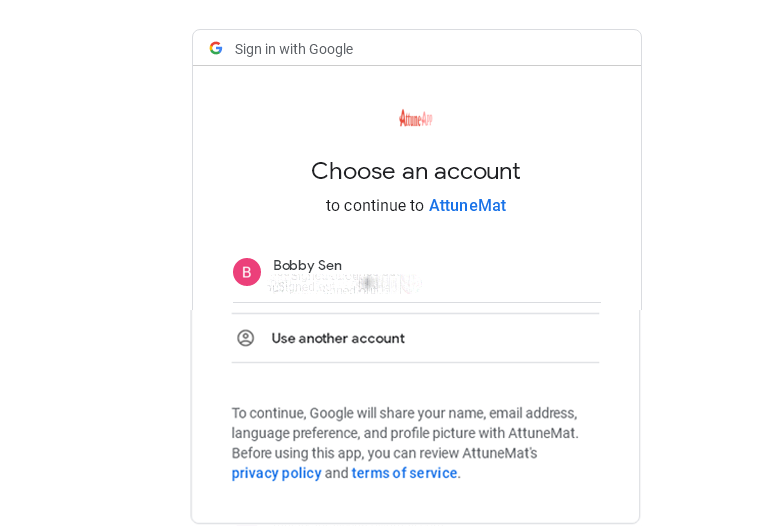
Note: In this step AttuneApp only fetches email id from oauth to verify your identity.
Step 03. After login you will be redirected to our dashboard, shown below.
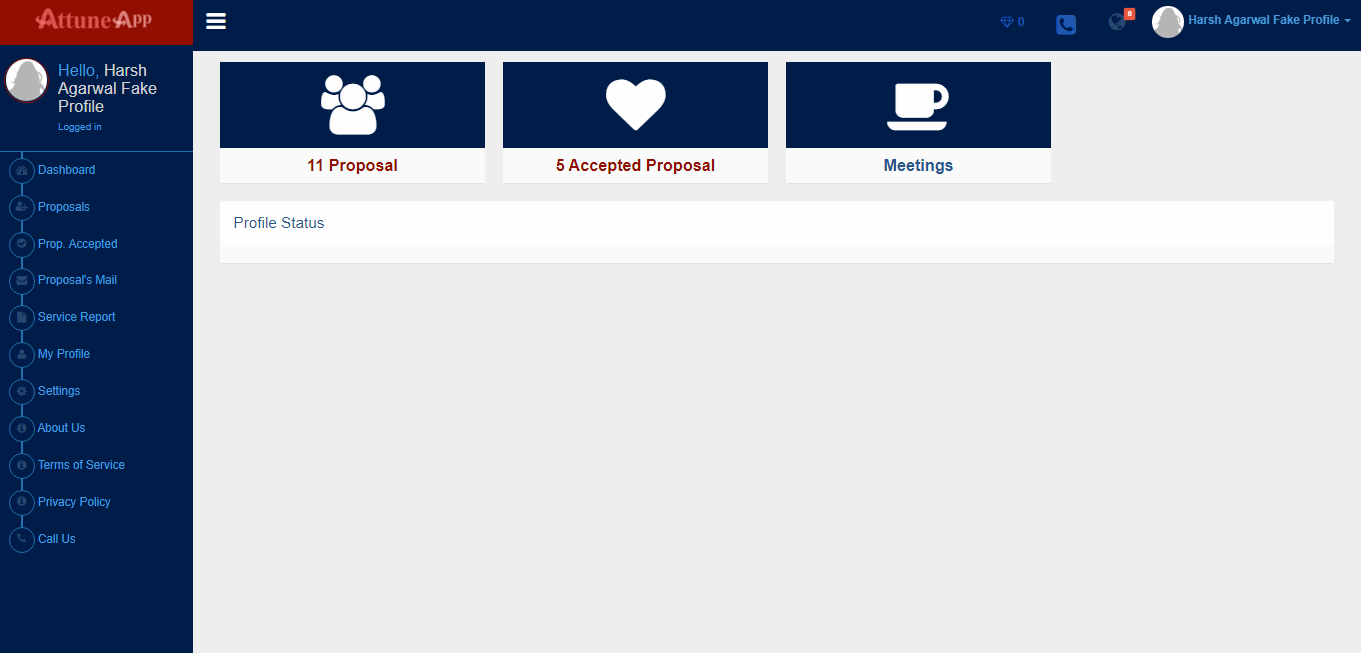
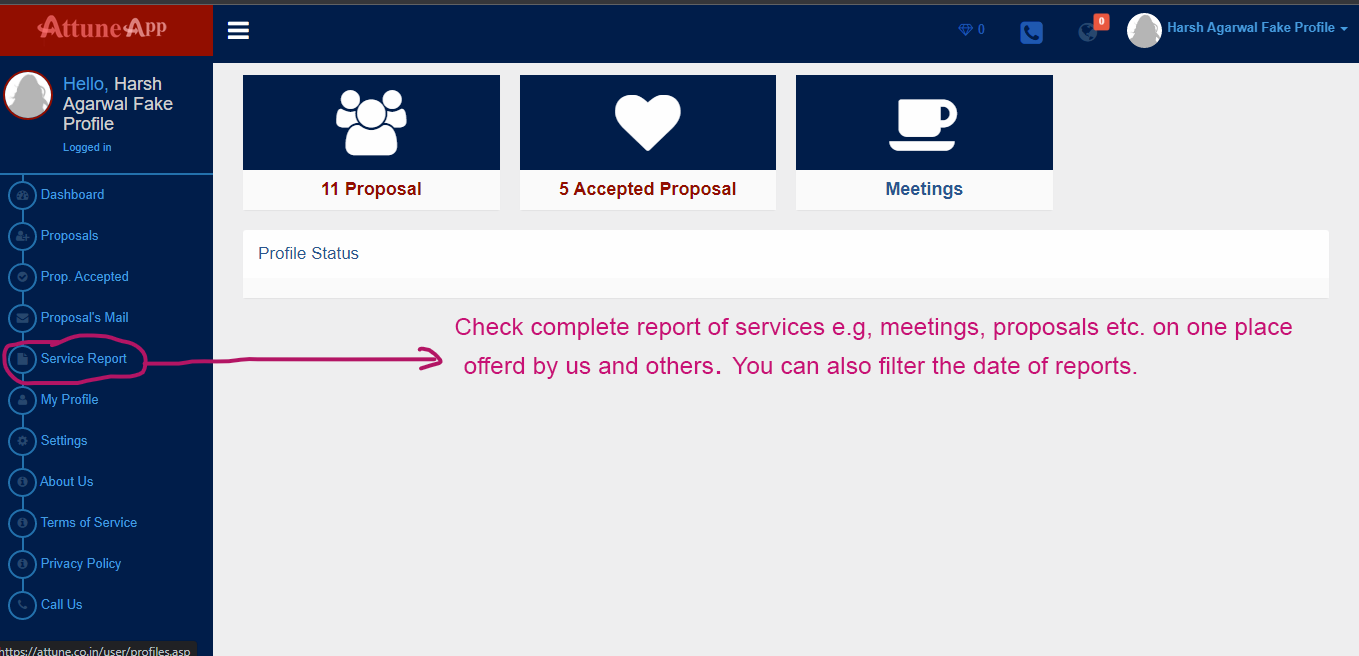
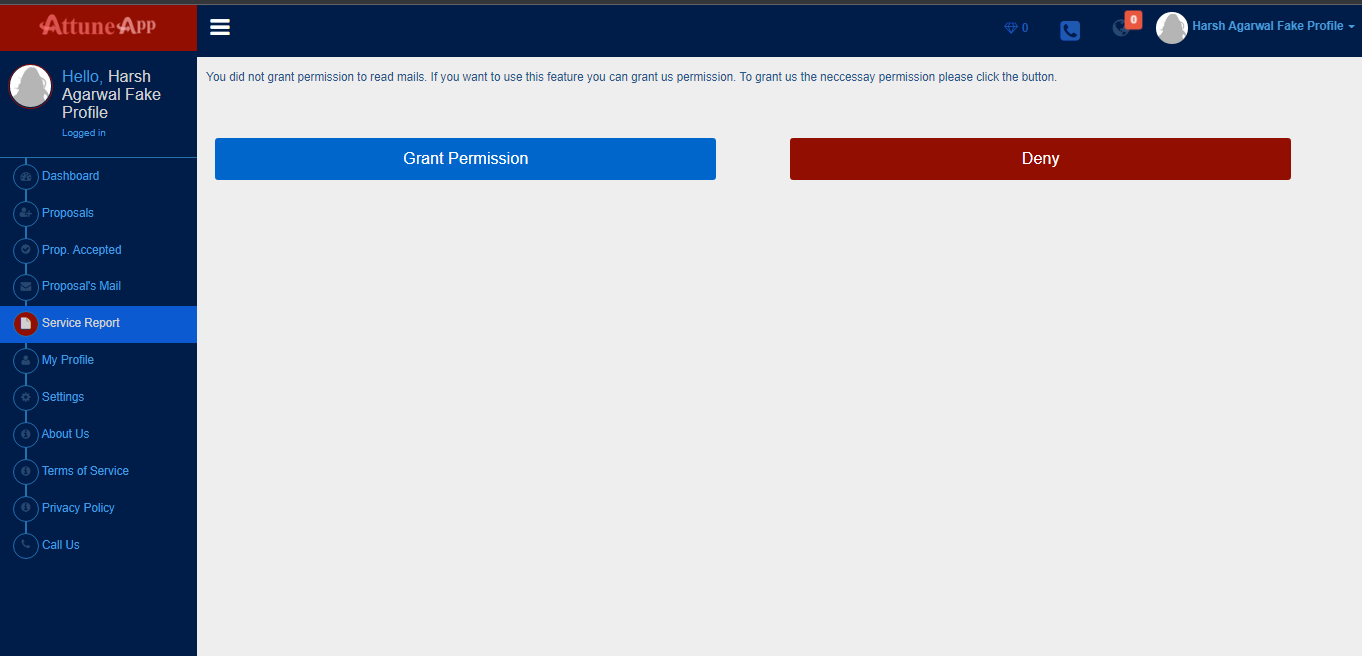
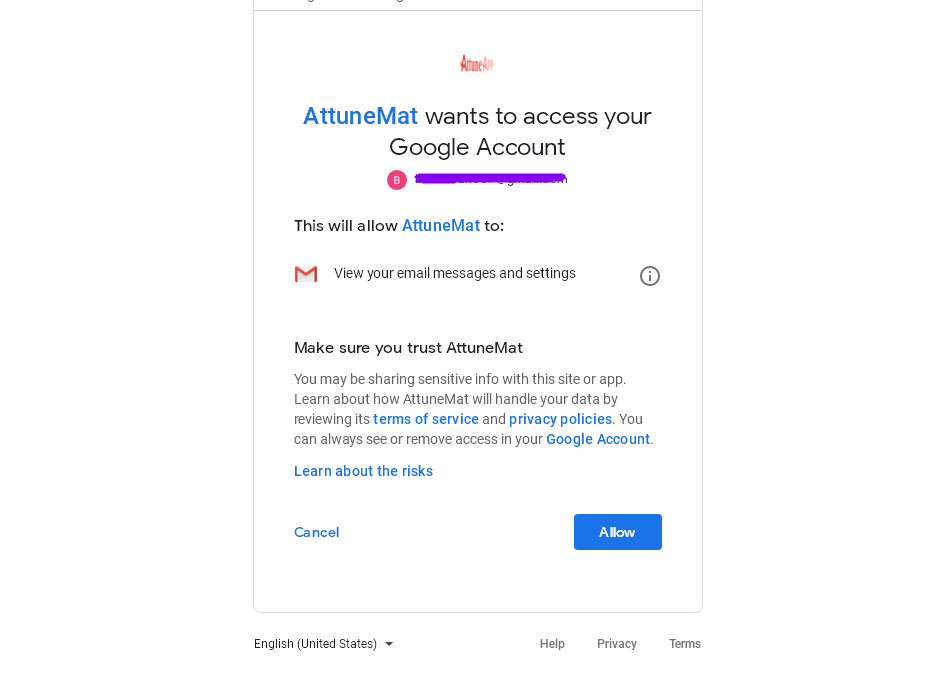
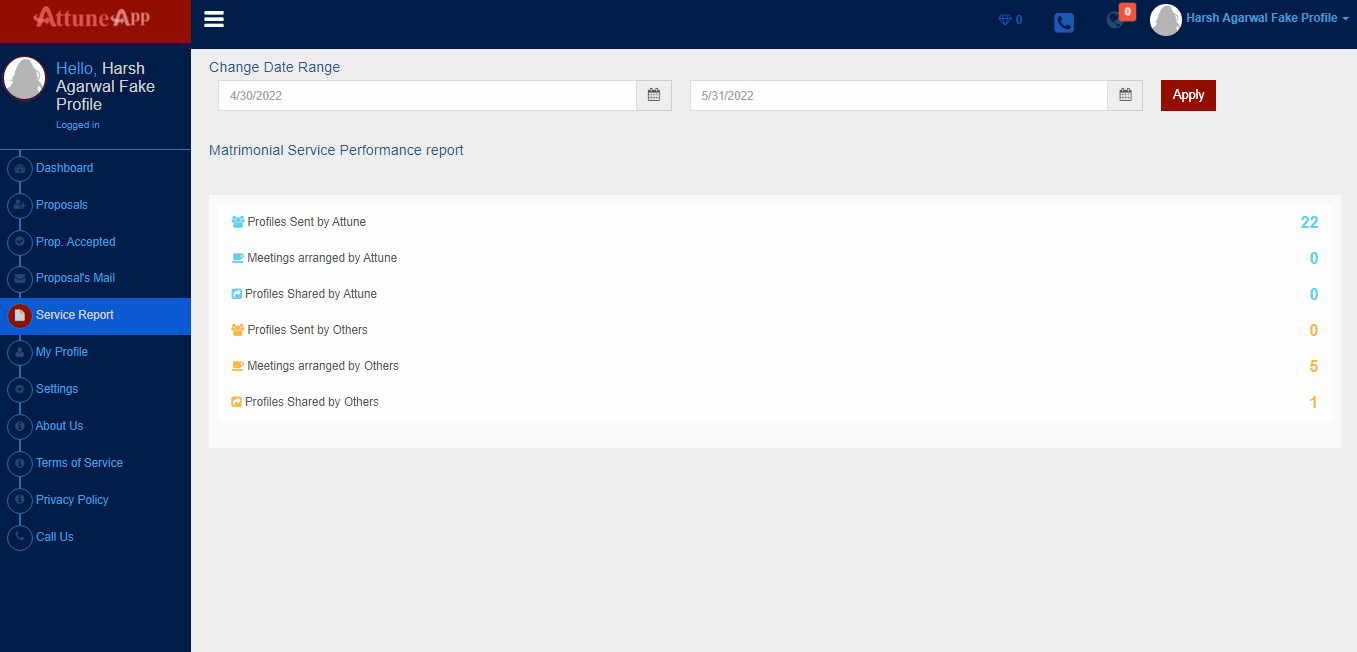
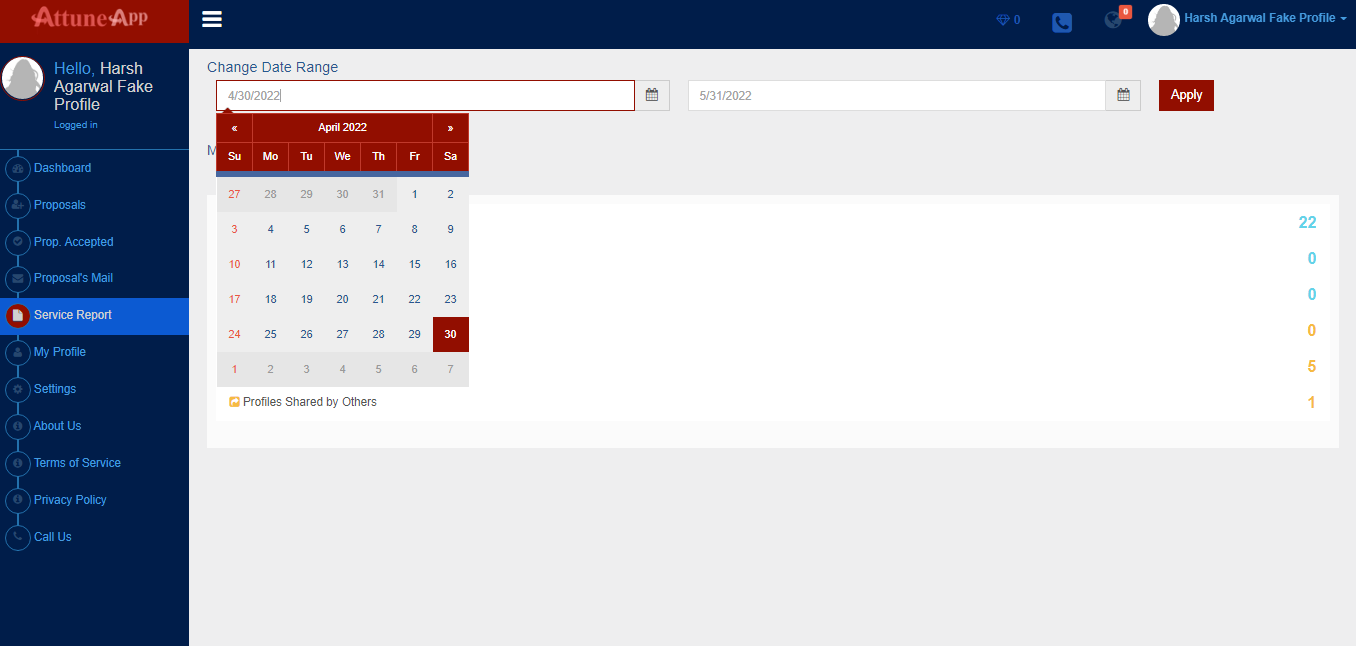
Note: AttuneApp only fetches email when you open this section via server to server call. Attuneapp does not store your emails in any database or other formats to it's own server.